Debug Tool Commands – Mainframes
IBM Debug Tool Commands for mainframes a Quick reference
F2 – Line by Line Execution
F9 – break point to break point execution
F10 – Debug in full screen mode
Setting Break Point->
– Place the cursor on the line where the break point is needed and press PF6.
– In Command line give AT <line Number> and press ENTER. Beak point will be set at that
line number
– Setting a break point when any variable value changes
AT CHANGE <variable name> – Execution will be stopped after the variable name line
– When a variable value equals to any specified value
AT CHANGE <variable name> WHEN <variable name>=’<variable value>‘
Increasing the execution window size:
Type WINDOW SIZE ON Comamnd line and place the cursor on the line to where the window size
needs to be extended and press ENTER.
Place the cursor in Source window and press PF10. It maximizes the window but Monitor and
Log part will be hidden.
Viewing the field values while executing->
- SET AUTO ON – This will display the variable values of the execution point
- Place the cursor on the variable and press PF4. Its value gets displayed on the LOG part
(Bottom part) of the window. Press PF11, to view only the log window.
MONITOR
This is to put a variable in Monitor list for viewing its value. It is similar to the Expediter KEEP command.
Syntax: MONITOR LIST <variable name> OR MO LI <variable name>
RUNTO
It takes the execution to the specified line number
Syntax – RUNTO <line Number>
JUMPTO
It takes the control to specified line number. Used to take the control back to
previous line numbers.
Syntax: JUMPTO <line numnber>
In this case, Statements in between the current line and JUMPTO line are not
executed.
CLEAR– removes all the previous commands. Like break points
Syntax: CLEAR AT – It clears all the break points
CLEAT AT <line number> Clears only the specified breakpoints
disable – Deactivates the break points and these can be enabled with ENABLE command
Synatx: DISABLE AT
DISABLE AT <line number> Deactivates only the specified break point
ENABLE- Activates the disabled break points
Syntax: ENABLE AT
ENABLE AT <line number>
Qualify Reset:
This is Just like F6 command in the expediter. Program executing at line 100 and you just scrolled thru the program to say 900 and if you want to come back to the line of execution . Just Type Qualify Reset and enter.
PLAYBACK ENABLE
This is to go back and see the already executed flow of the program. Equivalent to expediter Monitor all command.
PLAYBACK ENABLE – Command saves all the execution of the program and If you want to go back and see the flow, just type Play back start and press F2. it goes back line by line
PLAYBACK STOP ends the play back session.
PLAYBACK DISABLE – disables the recording


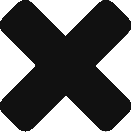
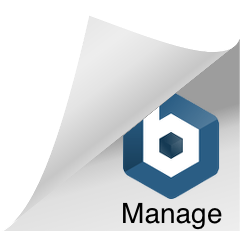
how to change a value of a variable while in dtcn?