How to Change Country in Google Adsense Account
Recently, I have changed my Google Adsense Address from US to India. Here, I am going to give the instructions to change the country.
You can change the country information by using new Adsense interface for the most of the countries, but some are not allowed directly from your account, instead you have to start the process to create a new account with new address, old account will be cancelled once you have a new account.
If you’re running an old adsense interface, click on “Try the new AdSense interface” on the top right to go to the new version where you can have the option to change the country.
In the new version, go to “Account Settings” on left side bar in Home tab, click on “change country” link under “Account Information” section, you can select the country which you want to change. If the country update is not allowed, then it will display the instructions and ask you to complete the application form to start the process.
See the additional Adsense support instructions here.
In the application form, you have to enter contact, address and security questions.
Below are the security questions:
1. Date your AdSense account first registered impressions
2. Number of impressions registered on your first day
To find answers to the above, revert back to your old adsense interface and go to “Advanced Reports”, select the “All time” as date range and click on “Display Report” button. Find the lowest date on the report, enter that date and impression count on that day.

Once you submit the form, support team will contact you to give the instructions for the next steps. They have asked me to submit the new adsense application with new address, once new account approved, they will ask us to update the new account adsense code in existing websites. we have to inform through mail once transition is completed, so they will close the original account and start the process to transfer the pending amount to new account.


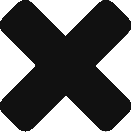
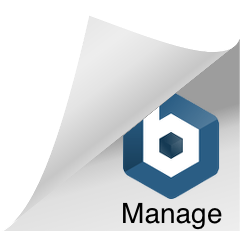
To know the impression, there is not only date range we have to choose.
Above date range there is option
1 Choose Product (Adsense for Content, Adsense for Search, Referral and Adsense for Feeds)
2. Show (Aggregate or Channel Data (Which Channel?))
3. Choose Units (Ad Units, Link Unit, or Combined)
For all the three which one we have to choose, because it gives different impression value at the same date.
Or just keep the 3 above point as in default (do not touch it at all)?
leave all 3 as default.
1.page impressions applies to content only.
2.should be aggregate, gives you all impressions from all channels.
3.should be combined, it will include adunits and linkunits.
How long will it take for the new account to be set up?
Thanks for sharing this information. Very good post with top-level information
great article, thanks a lot for sharing.